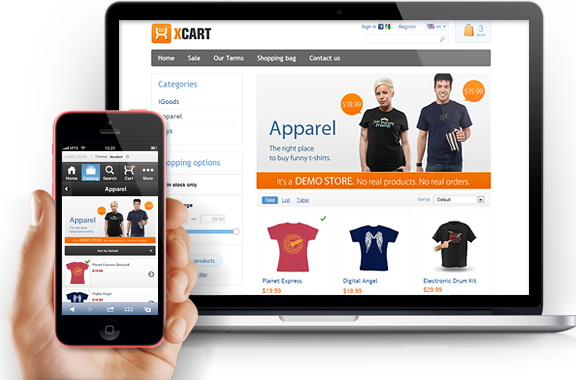Interested in ecommerce web design in san diego but don’t know where to start? Check out the following tips to help you create your very own e-commerce website.
Purchase a web Hosting account and a domain.
Before you create your website, the first thing you have to do is pick a brand name for your business. Once you have decided on the name, buy a web domain and the hosting account that you will need to host your online store.
Install WordPress
By default, WordPress is designed for those who want to start a blog. But, when you use pre-designed pieces of code, you can create virtually any type of website.
These pre-designed codes are embedded to WordPress with plug-ins –
for our purposes today, we will be using the WooCommerce plugin. While there are other tools that can do the same job IE help you create an e-commerce website with WordPress, the experts consider WooCommerce to be the best option. This is probably because it is highly customizable, and filled with virtually all the features that your Ecommerce website may need.
Install WooCommerce plugin
To install the WooCommerce plug-in, check out the following steps:
- Take a gander on the left side of your WordPress dashboard to find the plug-in button. Hit add new.
- Run a search for your desired plugin
- When you get the desired result, install the plugin.
- When you have successfully installed the plugin, hit activate to help you get started.
Now it’s time for you to add products, payment options, et cetera – all things that can be done easily with WooCommerce. But, before you begin, it’s important that you give your online store a professional look. To do so you, must install an eCommerce theme.
Install a theme
There are literally hundreds of eCommerce themes that you can use for free. Pick from one of these to give your store the look that you want, but, make sure that your selected theme is compatible with WooCommerce. To ensure that you get this right the first time, we suggest that you choose the storefront theme that is specifically designed to work with the WooCommerce plug-in. Not only is it completely free, it’s pretty straightforward and has a crisp look that you are sure to love. But, perhaps the best benefit of all, is that it is very easy for beginners to use.
To install your theme, follow these steps:
- Go to the WordPress dashboard sidebar, hit appearance, go to themes, and from there go to add new.
- Search for Storefront or your desired theme.
- On the results page click on your desired theme. Hover over it and hit install.
- Once your theme has been installed successfully, activate it.
- Head to your site to check out its new look.
Customize your WooCommerce settings
It’s time that you add Ecommerce website functionality to your site using the WooCommerce plugin i.e. adding features and pages to your online store that you will need to sell products i.e. product listings, payment gateway, shopping cart, etc.
Depending on your store’s specific needs, you may want to add a couple more features. Thankfully, you can typically find these in the WooCommerce plugin. But, if you are unable to find them there, WooCommerce’s extensions are sure to help you out.
You can information about these extensions and more on the official WooCommerce YouTube page- it features a series of concise, but informative, tutorials that will teach you everything you need to know.
After you’ve built your site, make sure to stop by and tell us how it went. We would love to hear about your experience.