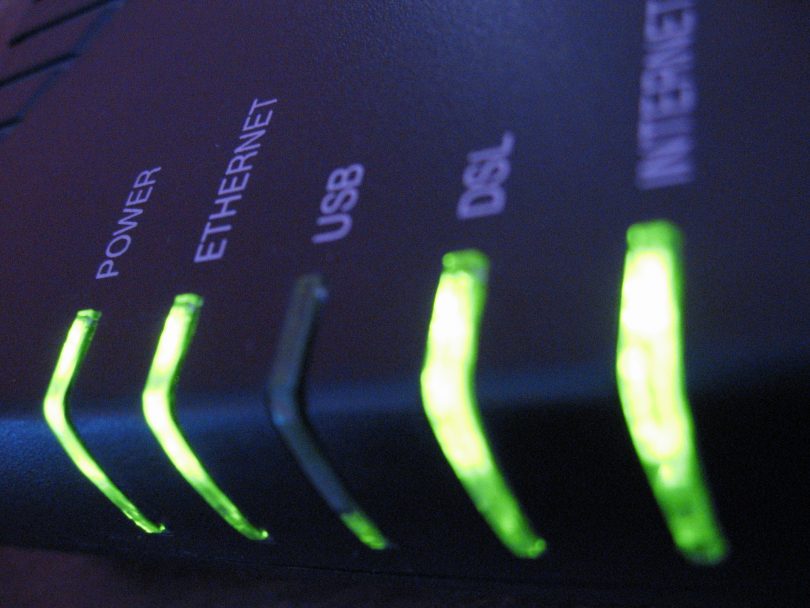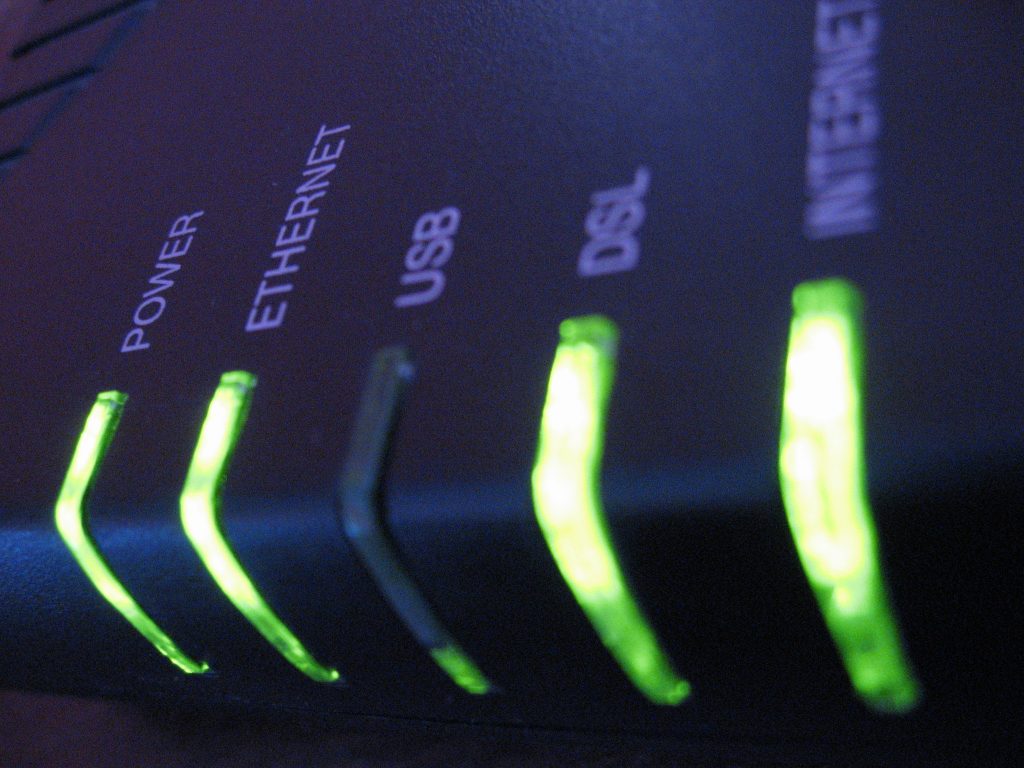Setting up the internet at home is straight forward, providing you do the research first. You will need to take a look around for the best deals, that offer you a good speed, with good usage and deliver on value for money.
Once you have done your research, and have placed your order, you will receive a number of different items. Do not worry, this guide will help you set up your internet at home.
Receive the modem: Once you have ordered, and you have an ISP set up, you will have to set up your modem. These come in a variety of different styles, with varying functionality. Some may have wireless built in, which makes setting up a network easy, whilst others will have just the one output jack that you will need to connect to your router.
Location of your network station: The positioning of your network station is essential. Try and find a location in the centre of your home, so it covers the most area. According to Premier Choice Internet, regardless of whether you are connecting in a bedroom, in the living room or in the garage, you will have good signal strength anywhere in the home.
Connecting your equipment: Plug your modem directly into a wall socket, rather than through an extension cable. This actually affects the performance of the modem. Once the modem is connected, through the required plugins, connect one device at a time. This will avoid any issues with connectivity going forwards.
Find a router fit for purpose: Look for a router that meets your requirements. Think about the connection, and the quality. Does it need to be wired, or have wireless capacity? If you require a wireless router, does it need to be G or N? Look for the quality of the router, as well as the price. More importantly, try and consider the value for money element. You can pick up routers from a variety of stores, so do not be afraid to shop around.
Connect the router to the modem: Once you have the router it is time to connect it to the modem. Connect your Ethernet cable from your modem to the router, and then connect the router power to the socket.
Connect to a network: Once your modem and router are connected and running, it is time to connect to a network. From your computer you can choose your network, which is normally named after the device itself.
Install the software: Some routers require installing onto your computer. If your router came with an installation CD, or DVD, it is now that you should install the files locally on to your computer.
Access the router settings: This can be done by inserting the IP address in to the address bar of your web browser. Here you will be able to login and access the router settings, before exiting and saving.
Add the rest: You may have other devices that you want to add to your network. If you have, and you want to connect wirelessly, just connect to the network with that device and enter the router password or network password you have created. If you want to connect via the Ethernet cable, just plug this into the device and away you go.