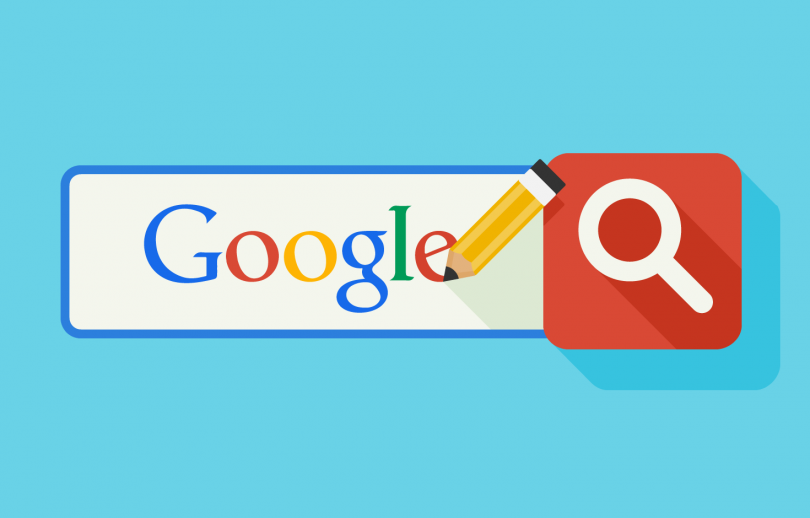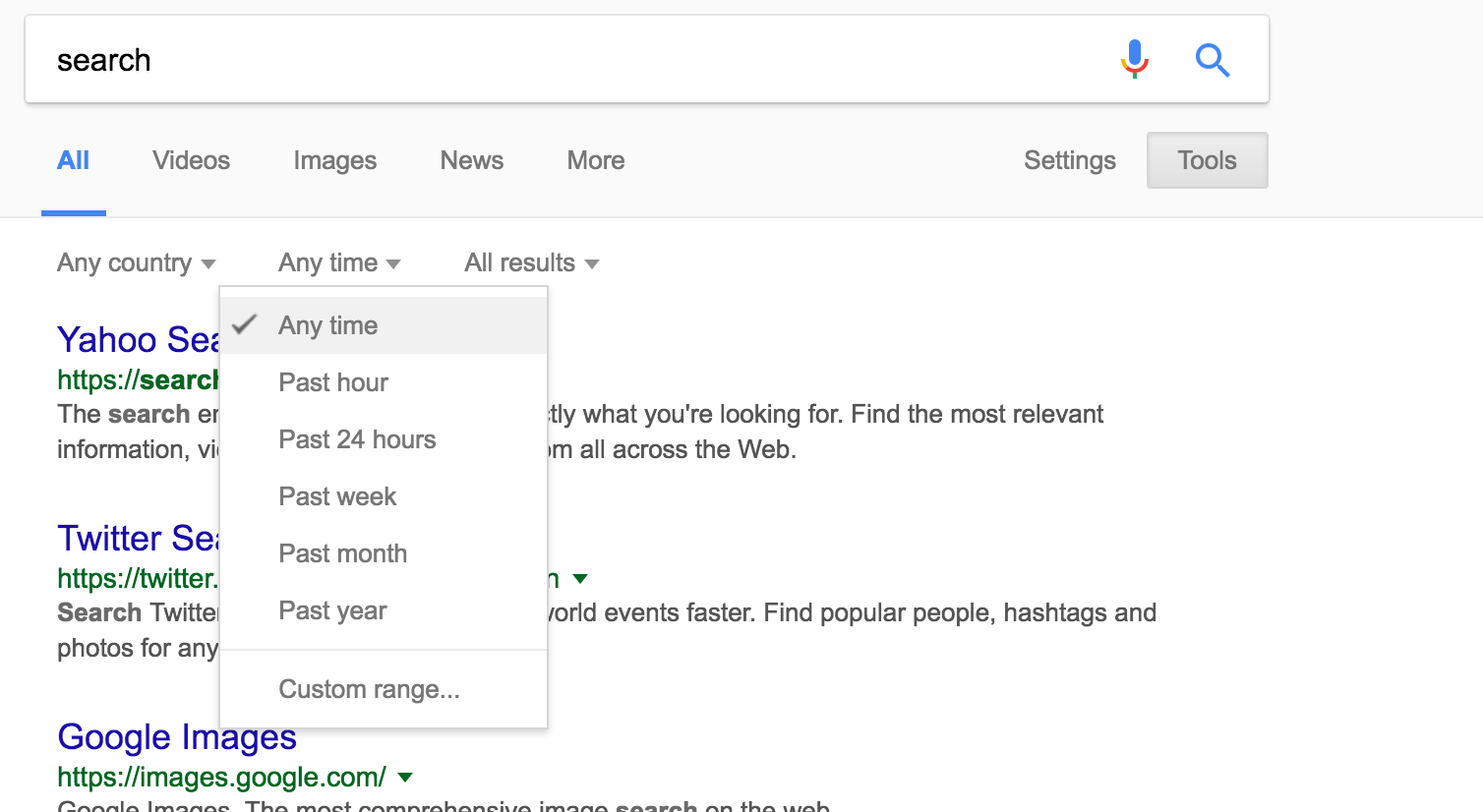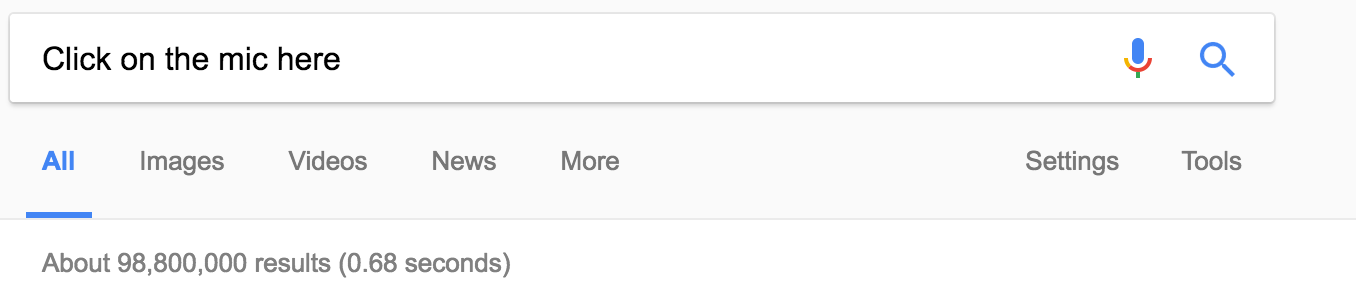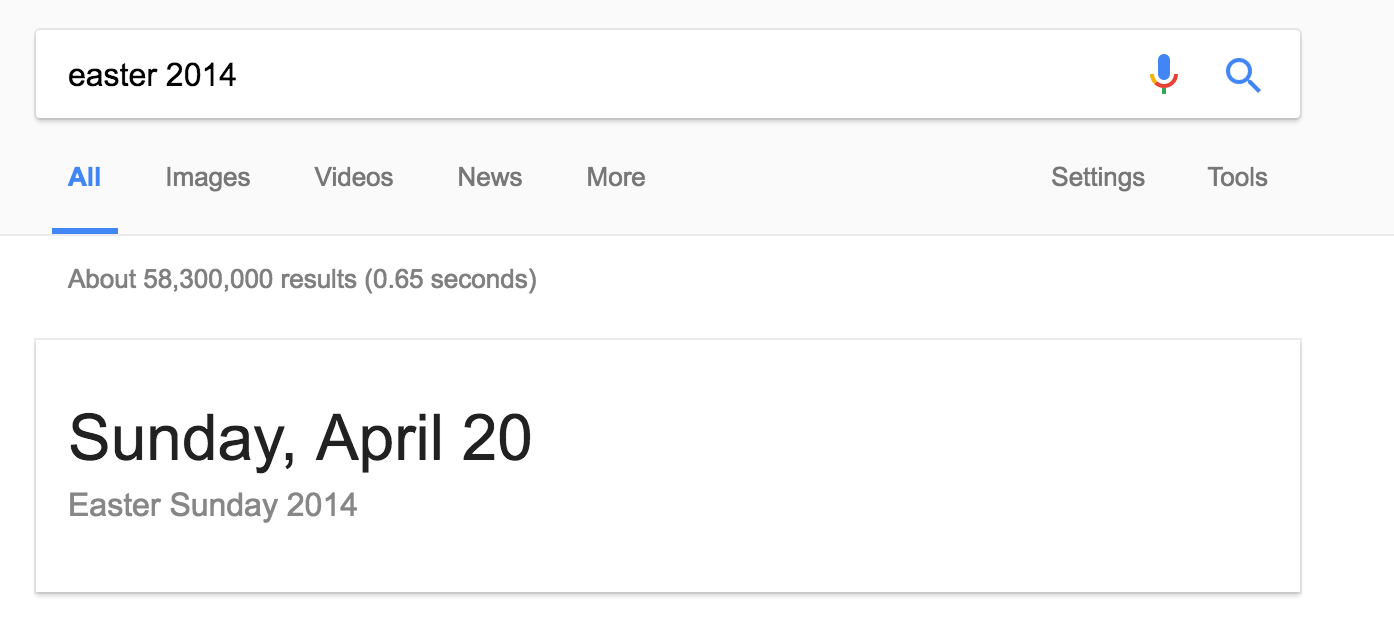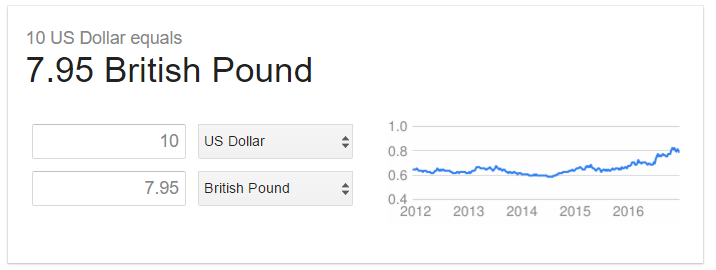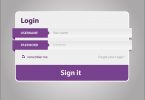Over the course of the past decade, Google has transformed from a small company to a full-fledged technology giant. Although it has multiple assets, it’s most valuable one is still the search engine.
It is easily the world’s favorite search engine, having a share of around 67% of all search results. However, sadly, a lot of people are still not aware of how exactly to search using Google.
In order to truly take advantage of what the search engine giant can do, here are some basic rules to better help you find exactly what you’re looking for. Along the way, we’ll also be discussing some of the more advanced methods of seeking your desired information on Google.
Let’s get started:
1. Search Exact Phrases
If you want to search something exactly the way you have written, you need to “_” before and after the search term.
For example, if you want to search for the best shoes in the US, type: “best shoes in the US” and Google will only show results that include the exact phrase in the same order.
2. Exclude Sites from Results Page
Sometimes, while searching you may want Google to remove certain sites from the result pages. To do that, just place a hyphen (-) right before the site you want to exclude. You can also use it to exclude words from the phrase.
Here is an example: fire – wikipedia.com. This way you will see no results from Wikipedia.
3. Easily Search Social Tags
Google allows people to search for social tags very easily. You just have to place @ before the social tag name/word and hit enter.
For example, if you want to get to know what Donald Trump is doing on social media, just type @donaldtrump and hit enter.
4. Search for Particular Price Tags
If you’re looking for a particular product in a budget, let’s say $500, then this command would be perfect for you. You can know where people are selling that product in your price range. Just type dollar sign ($) before the value and hit enter.
Here is a good example: nikon $500.
5. Get Results for a Range of Designated Numbers
You know what’s the best way to find something under your range? By giving Google a hint about your lowest and highest price. You just have to place two full stops (..) between the price. This can also be used for measurements, sizes etc – almost any kind of number.
For example, you can type: laptop $1000..$2000 and Google would reveal the sites where laptops of this range are discussed.
6. Look for Trending Topics
Hashtags (#) aren’t only popular on social media. They’re also used to search trending topics on Google. Similar to how you use hashtags on social platforms, you place the # sign before a topic or a word and Google will show you the most trending topics/discussions on that particular phrase.
For example, if you type #elections2016, Google will show you posts with that tag.
7. Make Your Search Time Specific
If you’re looking for something in a specific time then you should get familiar with Google’s Search Tools. We call them “Search Operators” because they do a really good job refining your research. These tools become available right after you type something on the search bar.
You can find these options under the search bar or next to “More” section. Click on the ‘Tools’ option and from the dropdown menu for ‘Time’ choose the range you prefer.
8. Specify Your Results to a Particular Country
Using the method explained above, find the tools option and choose the country you want search results to be based in. However, if the country you need is not in the list, all you have to do is go to the search bar and type : Google ‘country name’. You will see Google’s local version for that country and you can go there to complete the search.
9. Search Certain Sites and Domains Only
If you want to search for results for a specific website or domain thEN this tip would be very useful for you. Instead of opening the website and wasting your time to research, simply type “site:” before the site you want to search on, add space and type the phrase you want to search about.
Here is an example: site: samsung.com galaxys7. Now you will see results only from samsung.com.
10. Find Links for a Particular Page/Website
If you want to find out about particular pages that are linked to a certain page, you can search it on Google. Simply, type “link:” before the website or page and hit enter.
Here is a good example: link: facebook.com.
11. Find Related or Similar Sites
By using “related:” before a website or domain, you can find similar websites of the designated domain or site.
For example, you can type related: youtube.com and Google will show you results that have similar content or property of the chosen website.
12. Find Cached Pages for a Specific Website
If you’re a developer and want to see cached pages of a specific domain or website, just Google it. To do that properly, type “cache:” before typing the designated domain and hit enter.
Here is an example: cache: apple.com. This will show you cached pages from Google’s servers.
13. Find Web Pages of a Particular Domain
Finding the web pages or menus of a website or domain is very easy. Simply type “site:” and the website address in front of it to reveal the pages of that domain.
Here is a perfect example: site: google.com.
14. Search for Specific File Types
This is a very useful command that can let you find filetypes very easily.
For example, if you need to find .PDF files on Wikipedia, just type wikipedia filetype:pdf. You’ll find plethora of .PDF documents on wikipedia. Remember, type what you want to search about and place “filetype:” before any format, and hit enter.
15. Use Voice Command to Search
Google allows you to be more convenient with its search engine. This is why it has included a voice command tool that allows you to use your voice to search. This feature is particularly useful for mobile users. Just tap or click the microphone icon, at the right of the search bar, and start talking.
16. Search a Specific Image on Google
Google has now introduced a new way to search images i.e. through uploading an image and then letting Google find out similar images. You can also paste the image URL to make things easier.
To do this, simply click on the camera icon, next to microphone icon, and either paste the image URL or upload an image to search. Notice that you’ll find this feature only if you search through images.google.com, which is the short way to search for images only. You can also reverse image search using Google – which attempts to find the original location of a photo or image.
17. Find the Definition of a Word or Term
With Google’s updated algorithms for its search engine, it’s becoming more productive. For instance, you can now find a definition of a particular term very easily. Just type “define” and the word you want the definition of and hit enter.
For example, if you type: define computer, it will tell you that it’s a noun and a paragraph that defines the word.
18. Check for Weather via Google
You don’t have to go through multiple pages to know realtime weather forecast of a particular place. Just type “weather” before a city or zip code and hit enter. Google will show a snippet that will show the weather of a certain city in detail.
For example, typing new york weather will reveal the current weather of that place.
19. Find Your IP Address
You would feel in awe when you’ll find out that getting to know your IP address is a piece of cake! Type “ip address” in Google’s search bar and it will show you your public IP address instantly. Thank you Google, you’ve made our lives simpler.
20. Search about the Origins of a Word
If you want to find out about a particular word, and where it originated from. Simply type “etymology” before the specific word and hit enter.
Here is a common example: google etymology. It will show you the time it originated and what language it originated from.
21. Find Sunset and Sunrise Timing of an Area
For some, knowing the sunrise and sunset timing can be very crucial. Google knows that, which is why it has made it easier to find it. Type “sunrise” or “sunset”, depending on which time you want to search for, enter the area (particularly a city) and hit enter. Here is an example: New York sunset or New York sunrise.
22. Check Flight Status Instantly
Search for your desired flight number, for example, EK225, and Google’s snippet will show you a detailed information on it almost instantly.
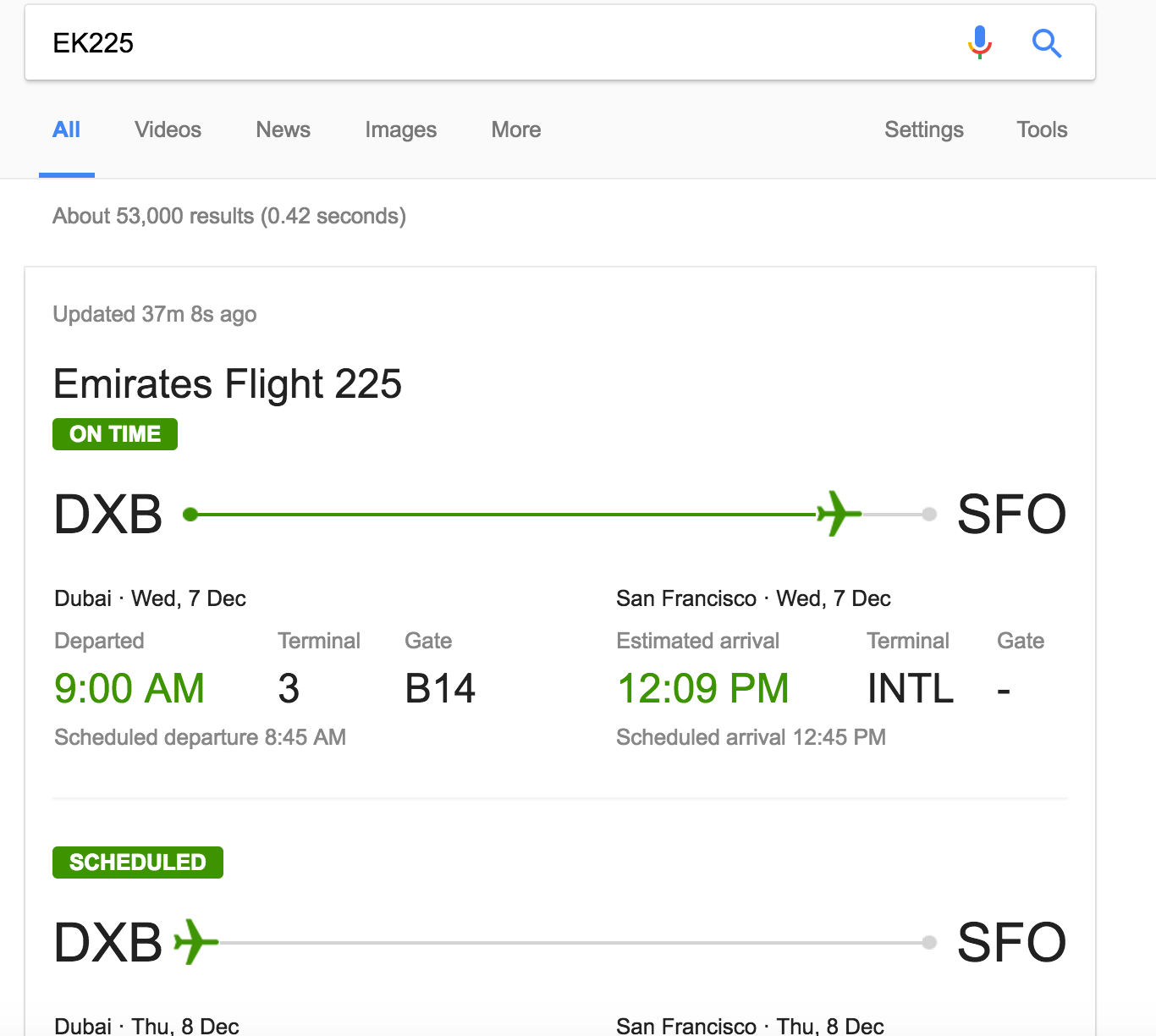 23. Look Up Stock Quotes
23. Look Up Stock Quotes
Type a desired stock symbol in the search bar and you will get immediate results.
For example, Google’s ticker symbol (stock symbol) is GOOGL. Find yours and get real time stock quotes.
24. Find a Particular Upcoming Holiday
Google’s search engine can now tell you about the specific date for a particular holiday. For example, if you type “Easter” in the search bar, it will reveal that this holiday would arrive on, spoiler alert, April 16, 2017. If you want to know when an event was in 2010, all you have to do is type ‘event name and year’.
25. Track a Package
Just as you would find information on a flight number, you can find information on your package – if you have a tracking number. Just type the tracking number in the search bar and Google will reveal everything about it.
26. Find Movie Sets and Sport Scores
If you want to find out about the movie showings in your city or area, simply type “movies” and the city, and hit enter.
Here is an example: movies New York. If you want to know sport scores of a particular team, just type the team’s name on the search bar and hit enter. For example: Wizards (NBA team).
27. Find Celebrity’s Bacon Number
You might not know but it’s a fact that Kevin Bacon has worked with almost everyone in Hollywood or an actor must have worked with someone Bacon have worked with. To know which celebrity is closer to Kevin Bacon, just type the name of the celebrity, “bacon number”, and hit enter. Here is an example: Will Smith bacon number, which is 2.
28. Shop Using Google
There is no need to spend hours on eBay or Amazon to find what you want. Go to Google Shopping and you can find whatever you need with details including prices and photos.
29. Search Just for Videos, Images and Books
If you are interested in catching your favorite show, simply search for it and click on ‘Videos’, second option under the tab. Now you will only see video results. The trick works for images, and books as well. In one of our previous guides we explained finding royalty free videos using Google, you can go through the guide to know more.
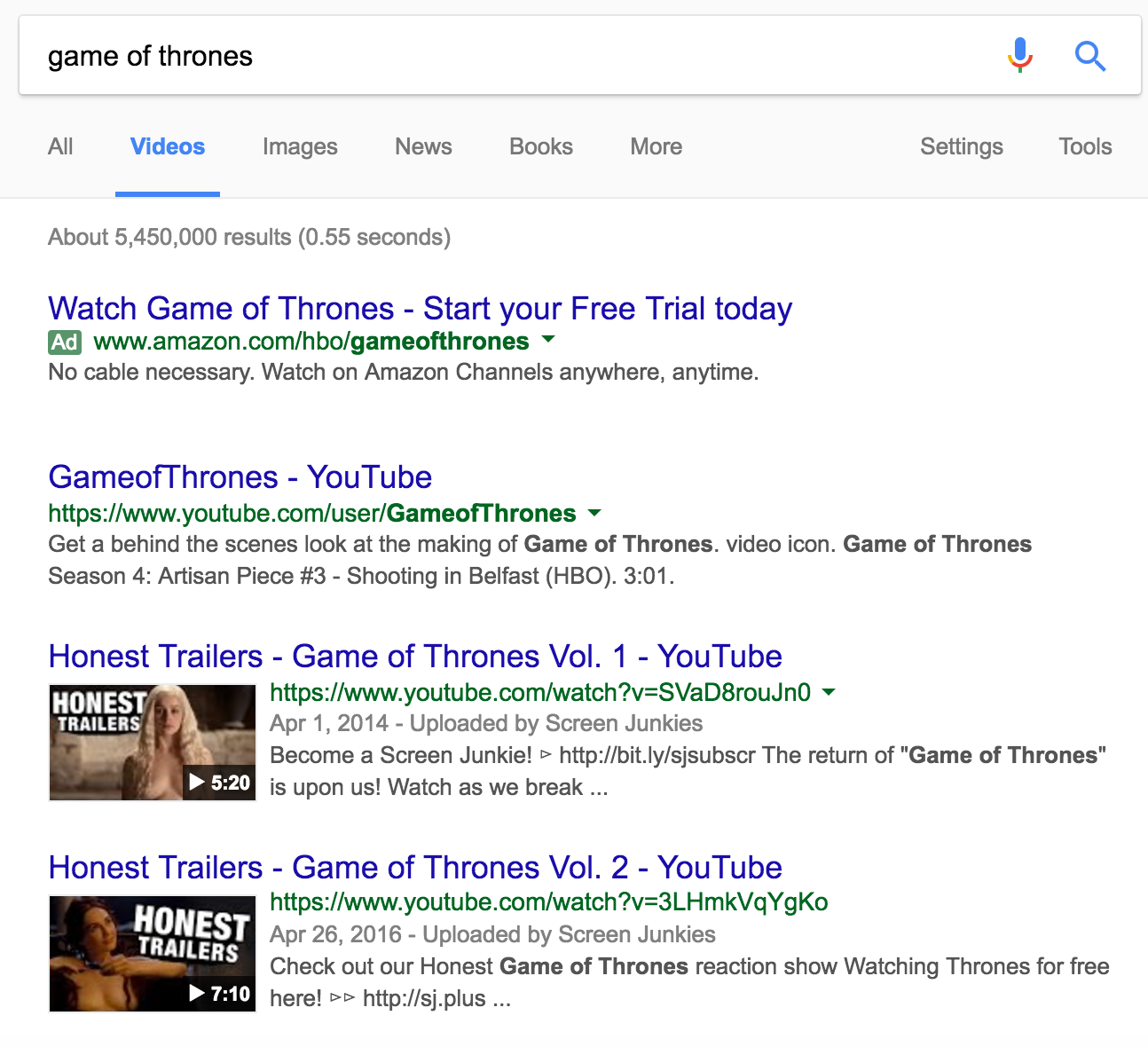 30. 30. Search News Items
30. 30. Search News Items
If you are looking for news items, all you have to do is go to Google.com, search for your required term and choose ‘News’ from under the tab.
31. Currency Conversion
You might not know it, but simply typing $10 in GBP will actually reveal the correct amount combined with a graph showing the changes with the exchange rate. You can do this with all currencies. This is really handy for those who quickly want to know what their money translates into with a different currency.
32. Translate a Language
Did you know that you can find out what words, sentences and paragraphs translate to in a different language? It’s easy, too. Simply type something such as; Hello in German, or, Goodbye in French. If you wish to translate much larger amounts of text, then you can type translate German to English, for example.
Conclusion
If you have read all the above tips then you must have realized how powerful these tips are. By utilizing what we have mentioned above, you’ll be refining your research skills to a whole new level – making yourself more productive and precise in researching.