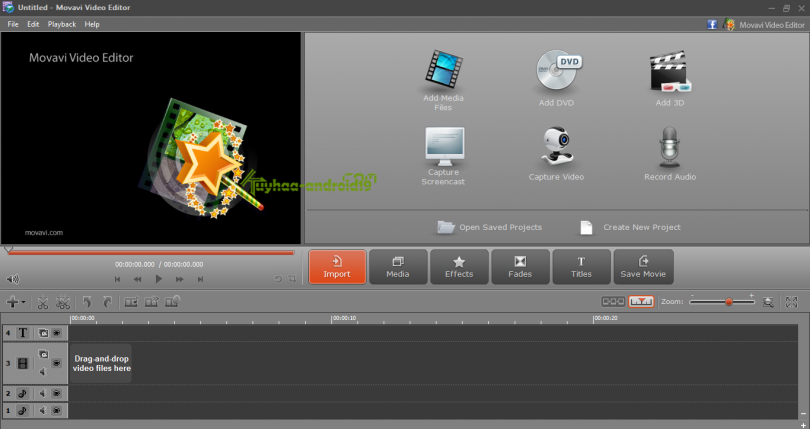At first glance you may dismiss the idea of capturing videos from your computer screen as unnecessary, as you may not think that you have any reason to want to do so. However aside from creating video content of your own, being able to record videos directly from your screen will open up several interesting options – such as saving YouTube videos, livestreams, webinars, and other forms of content.
Assuming that has piqued your interest then you’ll need a screen recorder to get started. On that front you may want to use Movavi Screen Capture Studio, as it contains a range of powerful features while at the same time providing an intuitive and user-friendly approach that is completely hassle-free.
If you want to capture screen using Movavi Screen Capture Studio, you simply have to:
1. Launch Movavi Screen Capture Studio and select ‘Record screen’ in the main menu.
2. Define the area of your screen that you want to record by either clicking and dragging the mouse cursor to draw a frame, or using one of the presets in the list under ‘Capture Area’.
3. Click to highlight the ‘System Audio’ or ‘Microphone’ icons (or both) depending on the audio source that you want to record.
4. Click ‘REC’ to start recording after a 5 second delay.
5. Click ‘Stop’ to stop recording, then click ‘Save As’ to save the video and choose a format or use one of the hundreds of built-in presets to automatically optimize it for a particular device or platform.
That is basically all that needs to be done, though you could adjust various other recording parameters such as the frame rate, audio levels, and set it up to capture keyboard and mouse actions. In fact Movavi Screen Capture Studio will also let you schedule your recording to automatically start and stop at a specific time, so you don’t need to do so manually.
In addition to being a powerful screen recorder, Movavi Screen Capture Studio also is equipped with its very own video editor. Using this editor you can tweak your videos and split them into segments, trim out any parts you don’t want, merge clips together, improve the video quality, add audio tracks, apply special effects or filters, or insert customizable text.
Suffice to say you will have full control over the recording, and can subsequently edit the video itself directly if you choose. Whether you want to use Movavi Screen Capture Studio to save your favorite YouTube videos, capture livestreams to watch later on, or even create professional-looking content – it won’t take you long to figure out how to apply its features to the task.