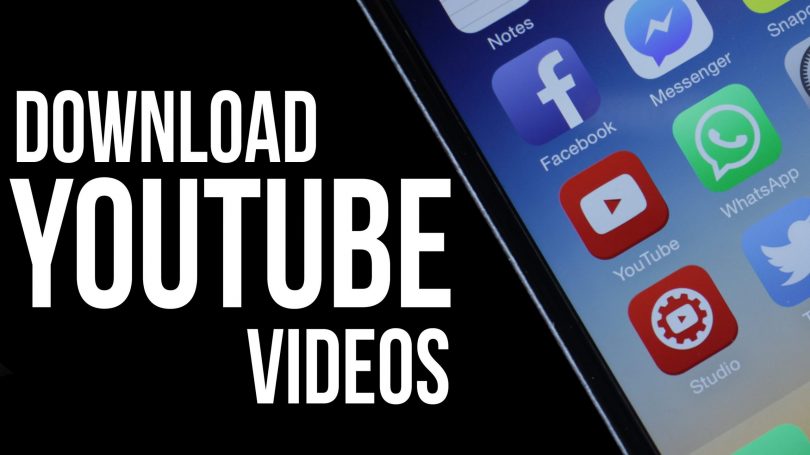YouTube is a great platform but the second you lose your internet connection, it becomes obsolete. Without a steady connection you simply cannot enjoy all that this platform has to offer. You can however transfer all your favorite YouTube content locally. This way, you can access it every time you want to, regardless of how strong your WiFi is, or if you’re passing through a tunnel.
Just the song
Have you ever clicked on a particular YouTube video just for the audio part? Music artists for example use YouTube to promote their music, but since the platform only allows videos, the song is accompanied by imagery you might not care for. You can easily convert a video into an MP3 file, and this will let you use it on your computer or even your music player at the gym. In other words, you don’t have to worry about the video part, and you can just enjoy the music or audio file.
How to download from YouTube
If you spend a lot of time on YouTube then you probably know that there is no such innate feature on the site. YouTube itself is not giving you the tools to download content from their platform, but that doesn’t mean that you can’t do it. Next, we’re going to look at the steps you need to make in order to download your favorite YouTube videos and convert them.
Find a good converter
The first step is to find a good YouTube converter that will allow you to achieve your goal. There are many out there, so you won’t have any trouble in finding one. The important part is finding one that’s good. Some platforms offer conversion while others just offer a way to download the videos locally. Find one that suits your needs in and we’ll continue from there.
Copy the link
Most YouTube converters work off of YouTube links. In order to download or convert, or both, you need to provide the link to the specific video that you want to download. Just go on YouTube to that video’s page and copy the link from the browser address bar. Next, copy it in the designated place on the converter’s platform. Near the place where you paste the link, there should be a big button that says “convert” or “download”. Click on that button to proceed.
Finalize
To complete the process, all you have to do is put on the finishing touches. After the link you have provided is processed, it will give you a couple of options. The most important one is of course the download option. Click the download button in order to save the youtube mp3 file to your device.
That’s about it. It’s a nifty little trick but there are still a lot of people out there that don’t know they are not restricted to an internet connection when it comes to YouTube content. Keep this option in mind the next time you something you really like and want to save it.